When we originally introduced Shared Folders, which easily let you share Coggles with groups of people, we’d imagined that they would mostly be useful for people using Coggles in schools, companies and other organisations, that’s why we called them “Organisations”. Well we were wrong!
In fact, people used them far more widely. That’s why we’ve changing the name of Organisations to Shared Folders, which better represents how they can be used.
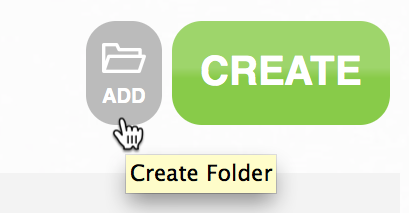
You’ll see the names change in the user interface, but otherwise the way shared folders work is exactly the same. After you create a folder, you can change its name by clicking on it in your documents list:
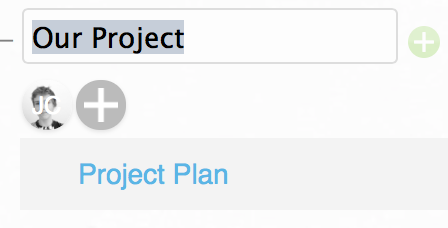
And add people to the folder using the plus button just underneath the name, and to create a new Coggle in the folder use the green plus icon next to the folder’s name:
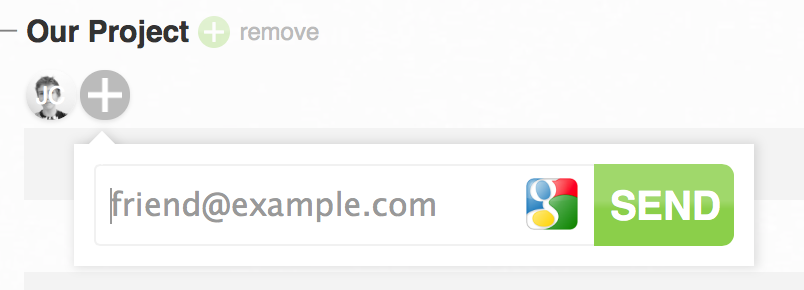
Once someone has been added, you can configure their level of access by clicking their icon, and dragging the slider.
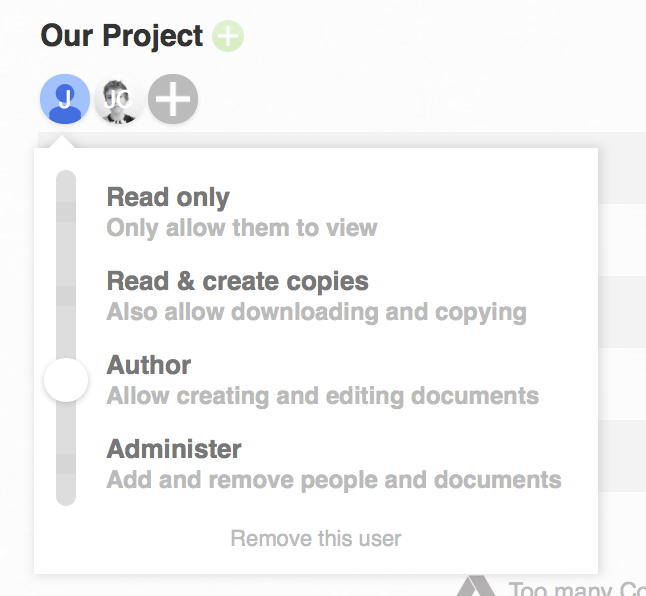
To move diagrams between folders you can still drag & drop – but beware that you need the appropriate permissions for the diagram you’re trying to move.
There’s one small difference between shared folders and the way organisations used to work: if a Coggle has been shared with you individually, but that Coggle has been shared with other people using a shared folder, then you’ll see the Coggle show up in a “Partially Shared Folder” on your homepage. You can’t drag this Coggle to another folder, because it’s already in one (just one that you don’t have access to).
We hope that these changes will make shared folders easier to use, and make it clearer how shared folders can be useful – if you have any questions or feedback just drop us an email, or ping us on twitter or Facebook.